Foros de discusión
Block editing specific page on user's private sites
Marcos Laurito, modificado hace 9 años.
Block editing specific page on user's private sites
Junior Member Mensajes: 99 Fecha de incorporación: 18/04/13 Mensajes recientes
I'm using LR 6.1 with Social Office 2.
I've many users and they have their personal home site (the one that shows when giving the Social Office User role to them).
I need to create a page on the personal home site of all my users that can not be edited by them (the owners). Now i can create pages that appears on personal sites but cannot disable the edit option so all the users cannot modify that page in their personal site.
The reason i need this is because i need to have a page with an iFrame pointing to external web, within every user personal site, and i don't want the users being able to enter the iframe configuration and change the destination url or even see that URL...
What is the best way to accomplish this??
Thanks and sorry for my english.
I've many users and they have their personal home site (the one that shows when giving the Social Office User role to them).
I need to create a page on the personal home site of all my users that can not be edited by them (the owners). Now i can create pages that appears on personal sites but cannot disable the edit option so all the users cannot modify that page in their personal site.
The reason i need this is because i need to have a page with an iFrame pointing to external web, within every user personal site, and i don't want the users being able to enter the iframe configuration and change the destination url or even see that URL...
What is the best way to accomplish this??
Thanks and sorry for my english.
Marcos Laurito, modificado hace 9 años.
RE: Block editing specific page on user's private sites
Junior Member Mensajes: 99 Fecha de incorporación: 18/04/13 Mensajes recientes
Anyone??
Marcos Laurito, modificado hace 9 años.
RE: Block editing specific page on user's private sites
Junior Member Mensajes: 99 Fecha de incorporación: 18/04/13 Mensajes recientes
Really this can't be done?? Anyone has done something like this?
Jesse Rao, modificado hace 9 años.
RE: Block editing specific page on user's private sites
Junior Member Mensajes: 58 Fecha de incorporación: 12/07/10 Mensajes recientes
Hi Marcos,
If you need to add an undeleteable and unmodifiable page to the private page set of each user's personal site, you should use a user group site.
1. Go to the Control Panel -> User Groups.
2. Click Add to create a new user group. Name it, for example, *All Users*, if you'd like to add every portal user to this user group.
3. Once the user group has been created, click Actions -> Manage Site Pages next to the user group.
4. Add a new private page called *IFrame*, or whatever you'd like to call it.
5. Click Actions -> *Go to the Site's Private Pages* next to the user group.
6. Add the IFrame portlet to the IFrame page and configure it appropriately.
7. Go to the Control Panel -> Portal Settings.
8. Click on Users -> Default User Associations.
9. Add the name of your user group, *All Users*, to the User Groups section.
10. Check *Apply to Existing Users* and click *Save*.
Now when you log in with a regular portal user and click Go To -> My Private Pages, the IFrame page appears in the layout set. If you click Manage -> Site Pages and click on the IFrame page, it says "This page cannot be modified because it belongs to the user group *All Users*.
Hope this helps.
If you need to add an undeleteable and unmodifiable page to the private page set of each user's personal site, you should use a user group site.
1. Go to the Control Panel -> User Groups.
2. Click Add to create a new user group. Name it, for example, *All Users*, if you'd like to add every portal user to this user group.
3. Once the user group has been created, click Actions -> Manage Site Pages next to the user group.
4. Add a new private page called *IFrame*, or whatever you'd like to call it.
5. Click Actions -> *Go to the Site's Private Pages* next to the user group.
6. Add the IFrame portlet to the IFrame page and configure it appropriately.
7. Go to the Control Panel -> Portal Settings.
8. Click on Users -> Default User Associations.
9. Add the name of your user group, *All Users*, to the User Groups section.
10. Check *Apply to Existing Users* and click *Save*.
Now when you log in with a regular portal user and click Go To -> My Private Pages, the IFrame page appears in the layout set. If you click Manage -> Site Pages and click on the IFrame page, it says "This page cannot be modified because it belongs to the user group *All Users*.
Hope this helps.