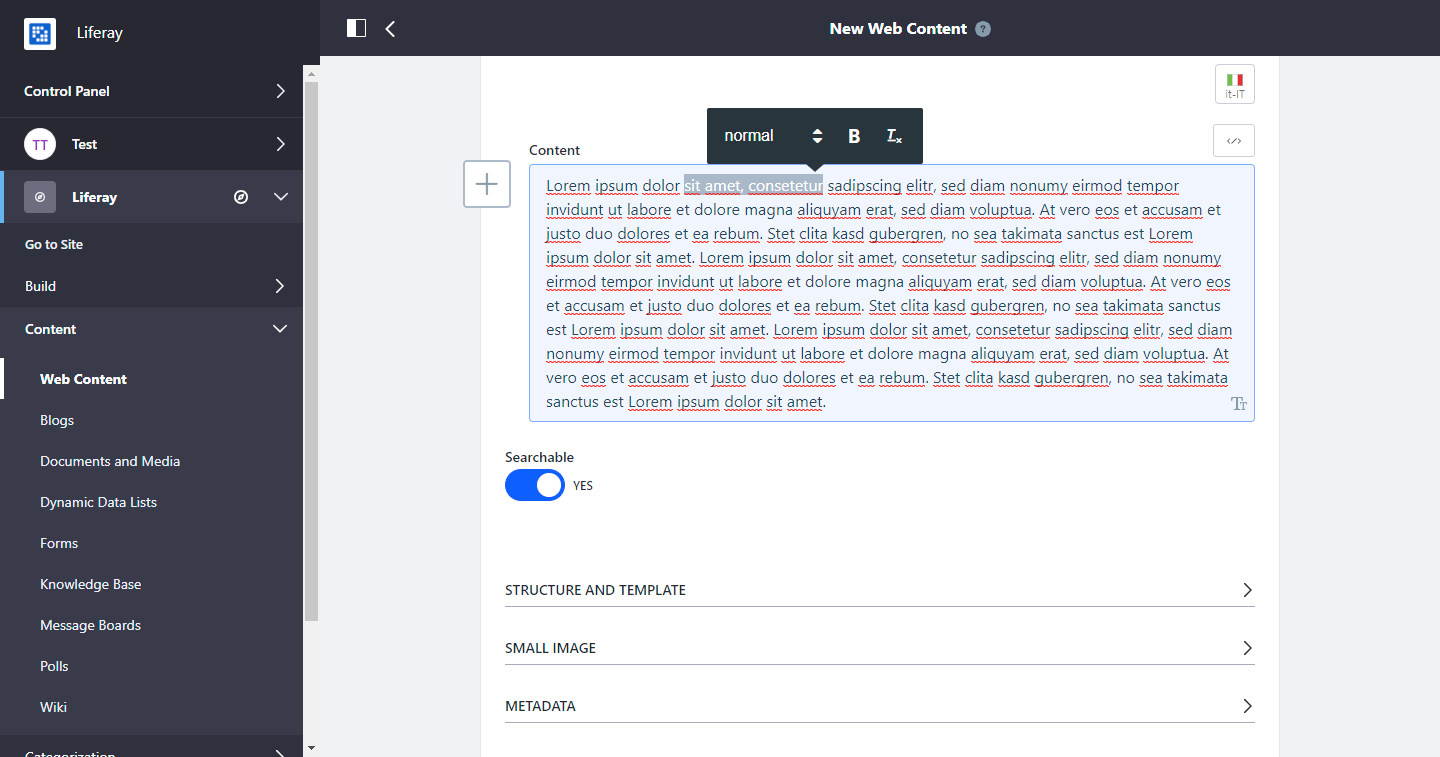AlloyEditor Manager
Marco Napolitano
Data Modeling & Business Logic
Description
This application allows the portal administrator to configure which
buttons to show inside the AlloyEditor toolbar, which is the default
WYSIWYG editor for Liferay Portal.
For example, portal administrator can enable/disable bold or italic functionality, or enable text alignment and paragraph indentation.
Just go to the System Settings section inside the Control Panel and choose the "AlloyEditor" menu item; then you'll the list of the buttons you can enable/disable inside the AlloyEditor. Just choose the buttons you want to use, save and try to create a new web content: you'll see only the buttons enabled from the control panel.
For example, portal administrator can enable/disable bold or italic functionality, or enable text alignment and paragraph indentation.
Just go to the System Settings section inside the Control Panel and choose the "AlloyEditor" menu item; then you'll the list of the buttons you can enable/disable inside the AlloyEditor. Just choose the buttons you want to use, save and try to create a new web content: you'll see only the buttons enabled from the control panel.
Liferay is trademark of Liferay, Inc., Liferay International Limited and/or Liferay Affiliate, registered in the United States and/or other countries.
Release Summary and Release Notes
| Version | Change Log | Supported Framework Versions | Date Added |
|---|---|---|---|
| 7.3.2.0 | Release version for Liferay 7.3.2CE GA3 | Liferay CE Portal 7.3 GA3+ | 2020-05-27 |
| 7.2.1.0 | Liferay 7.2.1 version | Liferay DXP 7.2 GA1+ Liferay CE Portal 7.2 GA2+ | 2019-12-26 |
| 7.1.2.0 | Liferay CE Portal 7.1 GA3+ Liferay DXP 7.1 GA1+ | 2019-05-15 |
DEVELOPER
Marco Napolitano
Published Date
Version
7.3.2.0
Supported Versions
7.3,
7.2,
7.1
Edition
EE,
CE
Price
Free
SHARE LINK
Installation Instructions
This is a Legacy App that is no longer available in the new App Marketplace. You are able to acquire it from your installed DXP or CE instance and install it by following the instructions below.
Acquiring this App through the legacy Liferay Portal Store
- Review app documentation for any specific installation instructions.
- Login to your Liferay Portal instance with administrative permissions.
- Navigate to the Control Panel, Marketplace (or Apps for 7.3 and prior), then Store.
- If needed, login to your Liferay.com account by choosing Sign In.
- Search for the app name in the Search dialog.
- Once the app is found, click on the app in the search results.
- On the app details page, choose to acquire the app by selecting the Free, Buy, or Trial button.
- Follow the instructions on the screen to complete the acquisition.
Installing this App through legacy Liferay Portal Purchased Apps
- After acquiring the app, login to your Liferay Portal instance with administrative permissions.
- Navigate to the Control Panel, Marketplace (or Apps for 7.3 and prior), then Purchased.
- If needed, login to your Liferay.com account by choosing Sign In.
- Click the Install button to install your app on your Liferay Portal instance.
See the legacy App Marketplace help documentation for more information.