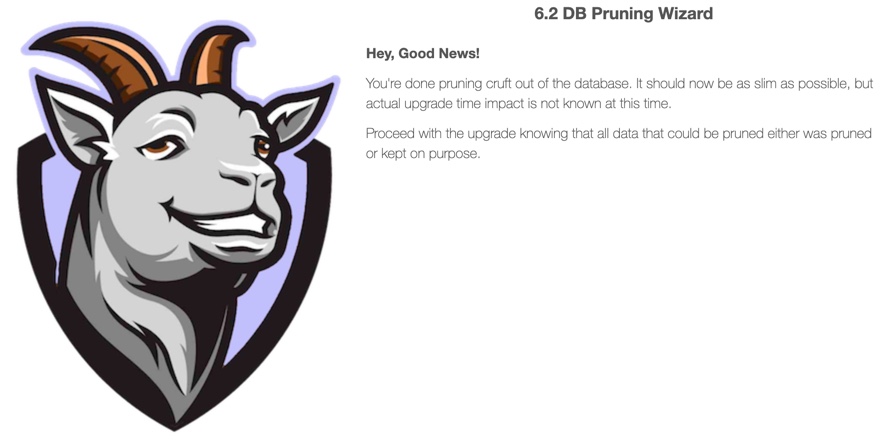DB Pruner
David H Nebinger
Data Modeling & Business Logic
Description
DB Pruner is the perfect utility to prepare for a Liferay upgrade!
The Liferay upgrade documentation says a best practice is to prune unnecessary data from your database before doing an upgrade. The reason this is a best practice is that the Liferay upgrade processes will typically at least verify but often update all of the records in the database. The more records you have, the longer the upgrade process will take to run. Cleaning out old and/or unnecessary records can shorten your upgrade time.
Although the documentation tells you it is a best practice to prune unused data, they don't tell you how to prune it properly (other than to invoke the Liferay API and never delete in the database directly).
This tool, however, does handle the pruning properly.
The DB Pruning Wizard is a control panel available for Liferay 6.2 CE, Liferay 6.2 EE, Liferay 7.0 CE, Liferay 7.0 DXP, Liferay 7.1 CE and Liferay 7.1 DXP which can prune data correctly. The following data can be pruned using the wizard:
* Unused Instances
* Unused Sites
* Older document versions.
* Older web content versions.
* Idle users (users that haven't logged in recently or have never logged in).
* Orphaned docs (documents that have DB records but are missing the corresponding filesystem assets).
* Recycle bins.
* User public and/or private layouts.
* Liferay audit records in the database.
Relevant configuration overrides can be done in the portal-ext.properties file per instructions on the wizard pages for the data to prune.
The DB Pruning Wizard can also be used to regularly reduce the database size by purging cruft from the database.
All DB pruning activities must be approved before changes are made to the database, and each area can skipped entirely.
So get this tool today and shrink your database to shorten your upgrade time!
The Liferay upgrade documentation says a best practice is to prune unnecessary data from your database before doing an upgrade. The reason this is a best practice is that the Liferay upgrade processes will typically at least verify but often update all of the records in the database. The more records you have, the longer the upgrade process will take to run. Cleaning out old and/or unnecessary records can shorten your upgrade time.
Although the documentation tells you it is a best practice to prune unused data, they don't tell you how to prune it properly (other than to invoke the Liferay API and never delete in the database directly).
This tool, however, does handle the pruning properly.
The DB Pruning Wizard is a control panel available for Liferay 6.2 CE, Liferay 6.2 EE, Liferay 7.0 CE, Liferay 7.0 DXP, Liferay 7.1 CE and Liferay 7.1 DXP which can prune data correctly. The following data can be pruned using the wizard:
* Unused Instances
* Unused Sites
* Older document versions.
* Older web content versions.
* Idle users (users that haven't logged in recently or have never logged in).
* Orphaned docs (documents that have DB records but are missing the corresponding filesystem assets).
* Recycle bins.
* User public and/or private layouts.
* Liferay audit records in the database.
Relevant configuration overrides can be done in the portal-ext.properties file per instructions on the wizard pages for the data to prune.
The DB Pruning Wizard can also be used to regularly reduce the database size by purging cruft from the database.
All DB pruning activities must be approved before changes are made to the database, and each area can skipped entirely.
So get this tool today and shrink your database to shorten your upgrade time!
Liferay is trademark of Liferay, Inc., Liferay International Limited and/or Liferay Affiliate, registered in the United States and/or other countries.
License
- 1 standard instance, perpetual: 10 USD
Release Summary and Release Notes
| Version | Change Log | Supported Framework Versions | Date Added |
|---|---|---|---|
| 1.1.0 | 7.3 CE and DXP Support | Liferay CE Portal 7.3 GA1+ Liferay DXP 7.3 GA1+ | 2021-05-26 |
| 1.1.0 | This version supports Liferay CE Portal 7.2 and Liferay DXP 7.2. | Liferay DXP 7.2 GA1+ Liferay CE Portal 7.2 GA1+ Liferay CE Portal 7.2 GA2+ | 2020-02-17 |
| 1.0.0 | Liferay Portal 6.2 CE GA6+ Liferay Portal 6.2 EE GA1+ Liferay CE Portal 7.0 GA3+ Liferay DXP 7.0 GA1+ Liferay CE Portal 7.1 GA1+ Liferay DXP 7.1 GA1+ | 2019-06-10 |
DEVELOPER
David H Nebinger
Published Date
Version
1.1.0
Supported Versions
7.3,
7.2,
7.1,
7.0,
6.2
Edition
EE,
CE
Price
Paid
Help & Support
Terms & Conditions
SHARE LINK
Installation Instructions
This is a Legacy App that is no longer available in the new App Marketplace. You are able to acquire it from your installed DXP or CE instance and install it by following the instructions below.
Acquiring this App through the legacy Liferay Portal Store
- Review app documentation for any specific installation instructions.
- Login to your Liferay Portal instance with administrative permissions.
- Navigate to the Control Panel, Marketplace (or Apps for 7.3 and prior), then Store.
- If needed, login to your Liferay.com account by choosing Sign In.
- Search for the app name in the Search dialog.
- Once the app is found, click on the app in the search results.
- On the app details page, choose to acquire the app by selecting the Free, Buy, or Trial button.
- Follow the instructions on the screen to complete the acquisition.
Installing this App through legacy Liferay Portal Purchased Apps
- After acquiring the app, login to your Liferay Portal instance with administrative permissions.
- Navigate to the Control Panel, Marketplace (or Apps for 7.3 and prior), then Purchased.
- If needed, login to your Liferay.com account by choosing Sign In.
- Click the Install button to install your app on your Liferay Portal instance.
See the legacy App Marketplace help documentation for more information.