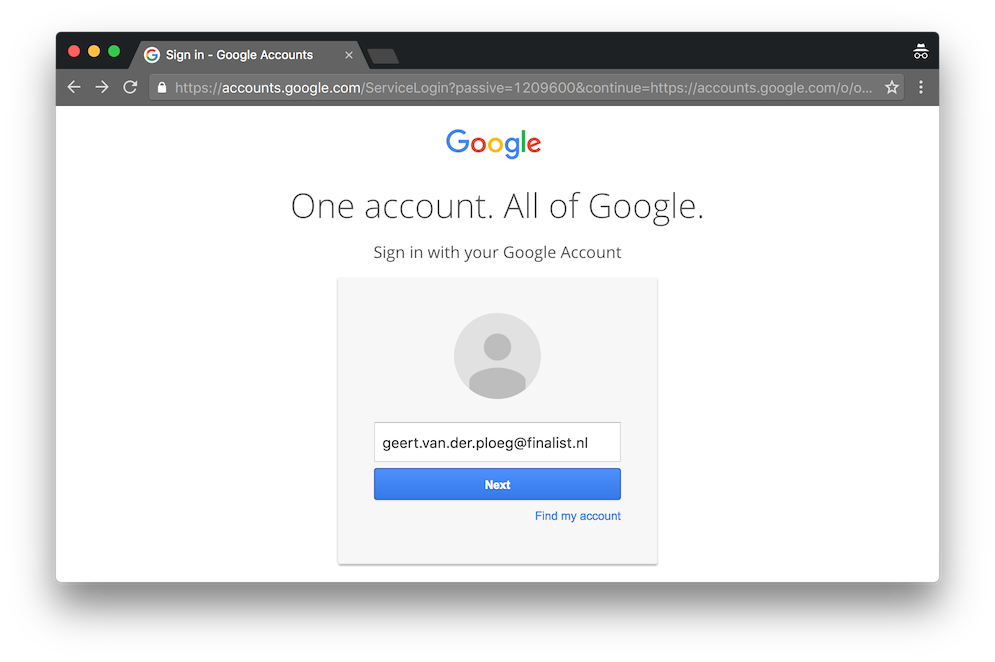OpenID Connect plugin
iPROFS
Identity Management & Governance
Description
Let users log in to Liferay with their social network account or any
OpenID Connect compatible SSO system.
Most social networks support OpenID Connect to authenticate for third party applications.
This plugin enables Liferay to integrate with the OpenID Connect provider you choose, be it Google or Facebook or your own SSO provider (like OpenAM, Gluu, Ping Identity, etc.)
Liferay supports OAuth 1.0 out of the box, but that OAuth-version is deprecated. OpenID Connect is based on OAuth 2.0. Use OpenID Connect, the proper modern SSO standard.
Key features:
* Creates users if they do not exist upon successful authentication, update existing users
* Use name information from the OpenID Connect provider to create Liferay users
* Can be combined with post login hooks to perform additional custom logic (adding users to groups etc)
* Single Log Out: logging out from Liferay can be linked to logout from OP
Installation
* Install from the marketplace
* Configure using the portal properties from the documentation site https://github.com/finalist/liferay-oidc-plugin
Most social networks support OpenID Connect to authenticate for third party applications.
This plugin enables Liferay to integrate with the OpenID Connect provider you choose, be it Google or Facebook or your own SSO provider (like OpenAM, Gluu, Ping Identity, etc.)
Liferay supports OAuth 1.0 out of the box, but that OAuth-version is deprecated. OpenID Connect is based on OAuth 2.0. Use OpenID Connect, the proper modern SSO standard.
Key features:
* Creates users if they do not exist upon successful authentication, update existing users
* Use name information from the OpenID Connect provider to create Liferay users
* Can be combined with post login hooks to perform additional custom logic (adding users to groups etc)
* Single Log Out: logging out from Liferay can be linked to logout from OP
Installation
* Install from the marketplace
* Configure using the portal properties from the documentation site https://github.com/finalist/liferay-oidc-plugin
Liferay is trademark of Liferay, Inc., Liferay International Limited and/or Liferay Affiliate, registered in the United States and/or other countries.
License
Release Summary and Release Notes
| Version | Change Log | Supported Framework Versions | Date Added |
|---|---|---|---|
| 0.5.2 | * Control panel configuration (7.0 and DXP) * Virtual instance specific configuration | Liferay DXP 7.0 GA1+ Liferay CE Portal 7.0 GA4+ Liferay Portal 6.2 EE GA1+ Liferay Portal 6.2 CE GA4+ | 2018-03-05 |
| 0.4.0 | Single Log Out has been added. Configure the URL that should be called when a user logs out from Liferay. | Liferay DXP 7.0 GA1+ Liferay CE Portal 7.0 GA5+ Liferay Portal 6.2 EE GA1+ Liferay Portal 6.2 CE GA6+ | 2018-02-01 |
| 0.3.0 | Added support voor Azure AD. Set the portal property 'openidconnect.provider=azure' to use this. | Liferay DXP 7.0 GA1+ Liferay CE Portal 7.0 GA5+ Liferay Portal 6.2 EE GA1+ Liferay Portal 6.2 CE GA6+ | 2017-12-26 |
| 0.2.2 | bugfix for https://github.com/finalist/liferay-oidc-plugin/issues/2 and https://github.com/finalist/liferay-oidc-plugin/issues/3 | Liferay Portal 6.2 CE GA6+ Liferay Portal 6.2 EE GA1+ Liferay DXP 7.0 GA1+ Liferay CE Portal 7.0 GA3+ | 2017-02-28 |
| 0.2 | Support for Liferay DXP and 7.0. | Liferay Portal 6.2 CE GA6+ Liferay Portal 6.2 EE GA1+ Liferay CE Portal 7.0 GA3+ Liferay DXP 7.0 GA1+ | 2016-12-05 |
| 0.1 | Liferay Portal 6.2 EE GA1+ Liferay Portal 6.2 CE GA1+ | 2016-09-21 |
Profile
Finalist is the full service web development bureau in The Netherlands to facilitate open IT solutions for healthcare and education. With more than seven years of experience in implementing advanced Liferay and other portal solutions, it is one of our specialisms. We believe in adapting 'best of breed' technology and open standards to provide the best possible solution to help our customers. With an agile approach Finalist realizes advanced websites, web applications and integration solutions to organizations in healthcare and education. 90 highly skilled colleagues work in Rotterdam, Maarssen and Eindhoven.
DEVELOPER
iPROFS
Published Date
Version
0.5.2
Supported Versions
7.0,
6.2
Edition
EE,
CE
Price
Free
SHARE LINK
Installation Instructions
This is a Legacy App that is no longer available in the new App Marketplace. You are able to acquire it from your installed DXP or CE instance and install it by following the instructions below.
Acquiring this App through the legacy Liferay Portal Store
- Review app documentation for any specific installation instructions.
- Login to your Liferay Portal instance with administrative permissions.
- Navigate to the Control Panel, Marketplace (or Apps for 7.3 and prior), then Store.
- If needed, login to your Liferay.com account by choosing Sign In.
- Search for the app name in the Search dialog.
- Once the app is found, click on the app in the search results.
- On the app details page, choose to acquire the app by selecting the Free, Buy, or Trial button.
- Follow the instructions on the screen to complete the acquisition.
Installing this App through legacy Liferay Portal Purchased Apps
- After acquiring the app, login to your Liferay Portal instance with administrative permissions.
- Navigate to the Control Panel, Marketplace (or Apps for 7.3 and prior), then Purchased.
- If needed, login to your Liferay.com account by choosing Sign In.
- Click the Install button to install your app on your Liferay Portal instance.
See the legacy App Marketplace help documentation for more information.