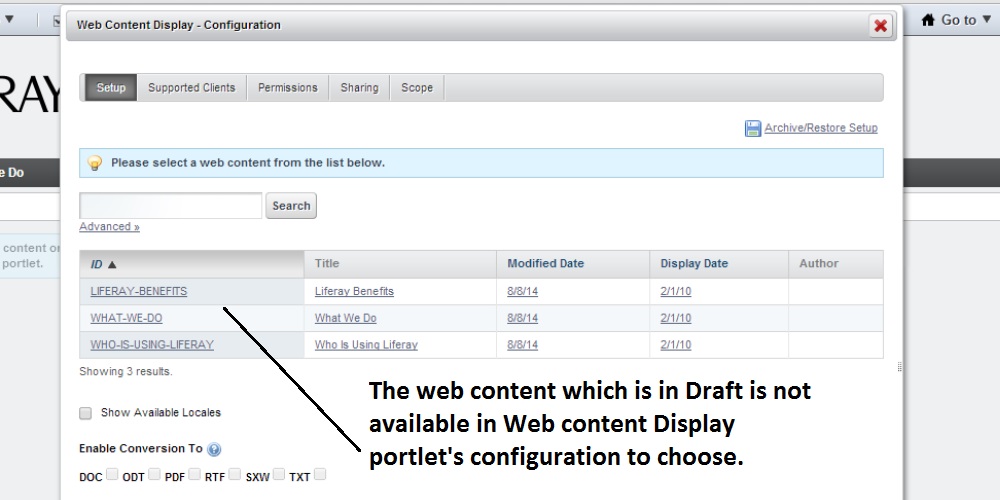Show Pending Web Content
Nilang I Patel
Data Modeling & Business Logic
Description
When any liferay web content is in workflow, no user can see the changes
(from Web content Display Portlet) happening during workflow execution.
For example, let say 4 levels of workflow has been configured for some
site. When any user creates any web content, it will start workflow and
reach to each level. At each level, a user who is part of that level,
may update web content and send it further. Any user can't see these
intreme changes happening during workflow from Web Content Display Portlet.
Many time Business users who owns the content want to see on going changes done through workflow. Out of the box, Liferay will not provide this facility. This App will help to avoid this limitation. It comprises of EXT and one hook. This app provides dynamic mechanism which allow users to see on going changes during workflow execution by introducing special role. This role is declared in portal-ext.properties(included in EXT plugin) file as below.
role.to.see.pending.content=SHOW_PENDING_CONTENT_ROLE
So after deploying this app, you need to just create one regular role called 'SHOW_PENDING_CONTENT_ROLE' and assign it to user who wants to see on going changes. This way they can see on going changes without explicitly going to Control Panel
Many time Business users who owns the content want to see on going changes done through workflow. Out of the box, Liferay will not provide this facility. This App will help to avoid this limitation. It comprises of EXT and one hook. This app provides dynamic mechanism which allow users to see on going changes during workflow execution by introducing special role. This role is declared in portal-ext.properties(included in EXT plugin) file as below.
role.to.see.pending.content=SHOW_PENDING_CONTENT_ROLE
So after deploying this app, you need to just create one regular role called 'SHOW_PENDING_CONTENT_ROLE' and assign it to user who wants to see on going changes. This way they can see on going changes without explicitly going to Control Panel
Liferay is trademark of Liferay, Inc., Liferay International Limited and/or Liferay Affiliate, registered in the United States and/or other countries.
Release Summary and Release Notes
| Version | Change Log | Supported Framework Versions | Date Added |
|---|---|---|---|
| 1.0 | Liferay Portal 6.1 CE GA2+ Liferay Portal 6.1 EE GA2+ | 2014-08-19 |
DEVELOPER
Nilang I Patel
Published Date
Version
1.0
Supported Versions
6.1
Edition
EE,
CE
Price
Free
Help & Support
Terms & Conditions
SHARE LINK
Installation Instructions
This is a Legacy App that is no longer available in the new App Marketplace. You are able to acquire it from your installed DXP or CE instance and install it by following the instructions below.
Acquiring this App through the legacy Liferay Portal Store
- Review app documentation for any specific installation instructions.
- Login to your Liferay Portal instance with administrative permissions.
- Navigate to the Control Panel, Marketplace (or Apps for 7.3 and prior), then Store.
- If needed, login to your Liferay.com account by choosing Sign In.
- Search for the app name in the Search dialog.
- Once the app is found, click on the app in the search results.
- On the app details page, choose to acquire the app by selecting the Free, Buy, or Trial button.
- Follow the instructions on the screen to complete the acquisition.
Installing this App through legacy Liferay Portal Purchased Apps
- After acquiring the app, login to your Liferay Portal instance with administrative permissions.
- Navigate to the Control Panel, Marketplace (or Apps for 7.3 and prior), then Purchased.
- If needed, login to your Liferay.com account by choosing Sign In.
- Click the Install button to install your app on your Liferay Portal instance.
See the legacy App Marketplace help documentation for more information.