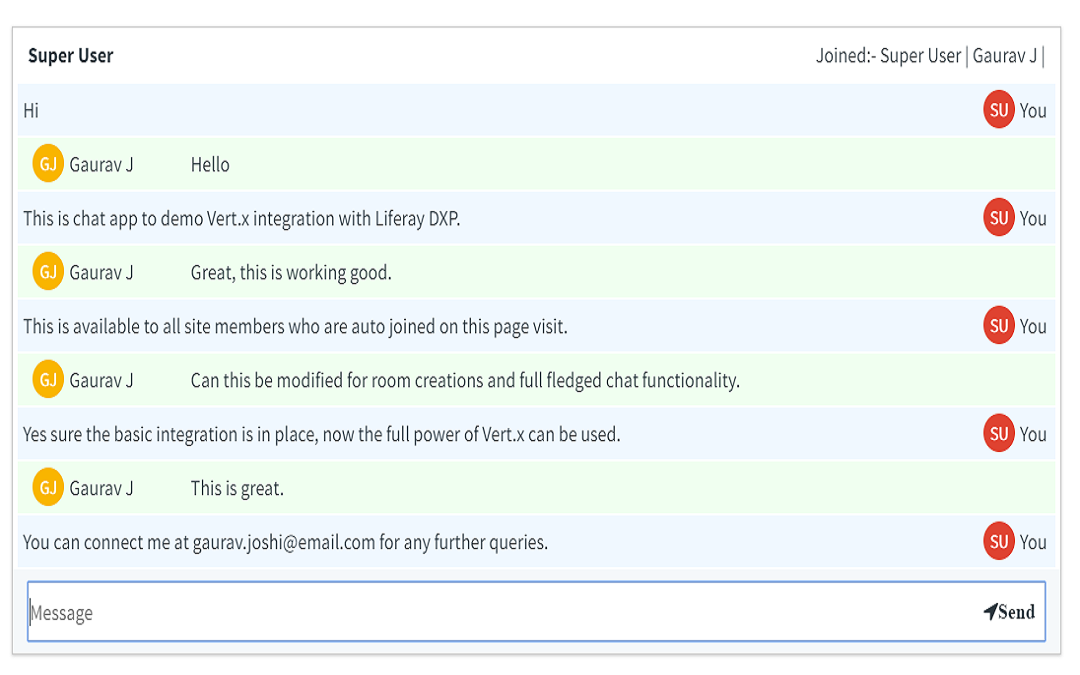Vert.x Integration
Gaurav Joshi
Collaboration & Knowledge Sharing
Description
Liferay DXP / 7 integration with Vert.x (http://vertx.io/)
. Eclipse Vert.x is a tool-kit for building reactive applications on the
JVM. Eclipse Vert.x is event driven, non-blocking and is natively
polyglot. Vert.x is incredibly flexible - whether it's simple network
utilities, sophisticated modern web applications, HTTP/REST
microservices, high volume event processing or a full blown back-end
message-bus application, Vert.x is a great fit. Vert.x is used by many
different companies from real-time gaming to banking and everything in
between.
The chat demo included can run on defaults comfortably. The other applications built on top this integration may require different configuration. The port and bus names are configured through Product Menu → Control Panel → Configuration → System Settings. Here, click on Other, find the VertxConf & ChatConf and ctrl + click to open them. Configure VertxConf & ChatConf by adding the configuration from bottom right add button. It may happen that you will have to add up this once if the default is not working.
You may have to enable `CorsFilter` filter for other ports. The filter is configured in tomcat / tcserver at conf/web.xml.
<filter>
<filter-name>CorsFilter</filter-name>
<filter-class>org.apache.catalina.filters.CorsFilter</filter-class>
</filter>
<filter-mapping>
<filter-name>CorsFilter</filter-name>
<url-pattern>/eb/*</url-pattern>
<url-pattern>/msgs/*</url-pattern>
</filter-mapping>
This will enable the CORS filter for above URLs. The url-pattern defined above should be same as configured in Liferay DXP / 7 configuration UI. The servers other than tomcat may have different setup to enable CORS filter.
The demo chat portlet is available under “Collaboration” apps category. The chat demo can be tested by log-in to system with different browser as different users. The site members are auto joined on page visit. As it is for integration demo, the portlet is site scoped with minimal features.
Please contact [email protected] for any queries and issues.
The chat demo included can run on defaults comfortably. The other applications built on top this integration may require different configuration. The port and bus names are configured through Product Menu → Control Panel → Configuration → System Settings. Here, click on Other, find the VertxConf & ChatConf and ctrl + click to open them. Configure VertxConf & ChatConf by adding the configuration from bottom right add button. It may happen that you will have to add up this once if the default is not working.
You may have to enable `CorsFilter` filter for other ports. The filter is configured in tomcat / tcserver at conf/web.xml.
<filter>
<filter-name>CorsFilter</filter-name>
<filter-class>org.apache.catalina.filters.CorsFilter</filter-class>
</filter>
<filter-mapping>
<filter-name>CorsFilter</filter-name>
<url-pattern>/eb/*</url-pattern>
<url-pattern>/msgs/*</url-pattern>
</filter-mapping>
This will enable the CORS filter for above URLs. The url-pattern defined above should be same as configured in Liferay DXP / 7 configuration UI. The servers other than tomcat may have different setup to enable CORS filter.
The demo chat portlet is available under “Collaboration” apps category. The chat demo can be tested by log-in to system with different browser as different users. The site members are auto joined on page visit. As it is for integration demo, the portlet is site scoped with minimal features.
Please contact [email protected] for any queries and issues.
Liferay is trademark of Liferay, Inc., Liferay International Limited and/or Liferay Affiliate, registered in the United States and/or other countries.
License
- 1 standard instance, perpetual: 650.0 USD
- 100 standard instance, perpetual: 1500.0 USD
- 1 developer instance, perpetual: 10.0 USD
- 100 developer instance, perpetual: 500.0 USD
- 500 developer instance, perpetual: 2000.0 USD
Release Summary and Release Notes
| Version | Change Log | Supported Framework Versions | Date Added |
|---|---|---|---|
| 1.0 | PNG icon | Liferay CE Portal 7.0 GA3 Liferay DXP 7.0 GA1 | 2017-06-07 |
DEVELOPER
Gaurav Joshi
Published Date
Version
1.0
Supported Versions
7.0
Edition
EE,
CE
Price
Paid
Help & Support
Terms & Conditions
SHARE LINK
Installation Instructions
This is a Legacy App that is no longer available in the new App Marketplace. You are able to acquire it from your installed DXP or CE instance and install it by following the instructions below.
Acquiring this App through the legacy Liferay Portal Store
- Review app documentation for any specific installation instructions.
- Login to your Liferay Portal instance with administrative permissions.
- Navigate to the Control Panel, Marketplace (or Apps for 7.3 and prior), then Store.
- If needed, login to your Liferay.com account by choosing Sign In.
- Search for the app name in the Search dialog.
- Once the app is found, click on the app in the search results.
- On the app details page, choose to acquire the app by selecting the Free, Buy, or Trial button.
- Follow the instructions on the screen to complete the acquisition.
Installing this App through legacy Liferay Portal Purchased Apps
- After acquiring the app, login to your Liferay Portal instance with administrative permissions.
- Navigate to the Control Panel, Marketplace (or Apps for 7.3 and prior), then Purchased.
- If needed, login to your Liferay.com account by choosing Sign In.
- Click the Install button to install your app on your Liferay Portal instance.
See the legacy App Marketplace help documentation for more information.